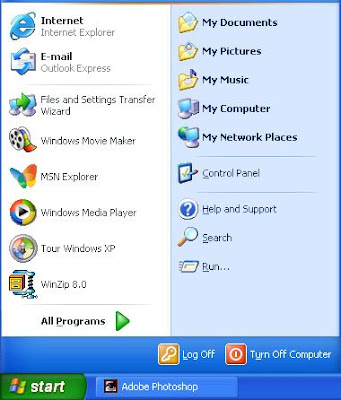 3.Click on Network and Internet Connections
3.Click on Network and Internet Connections 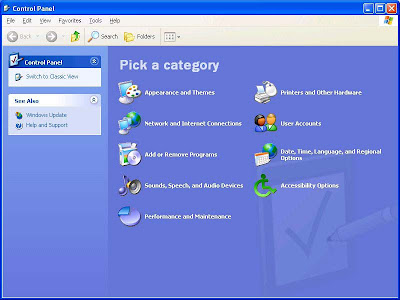 4.Under the "or pick a Control Panel icon", click on Network Connections
4.Under the "or pick a Control Panel icon", click on Network Connections 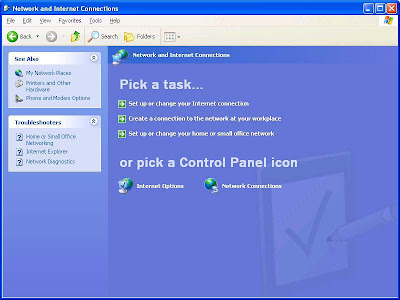 5.In the Network Tasks section on the left, click on Create a new connection Click
5.In the Network Tasks section on the left, click on Create a new connection Click 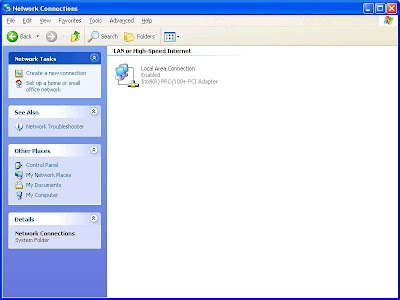 6.Click Next to proceed.
6.Click Next to proceed. 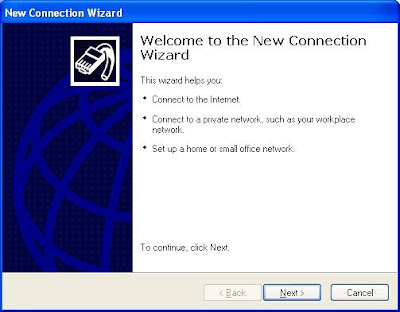 7.Make sure the dot is next to Connect to the Internet
7.Make sure the dot is next to Connect to the Internet  8.Click Next
8.Click Next9.Choose Set up my connection manually
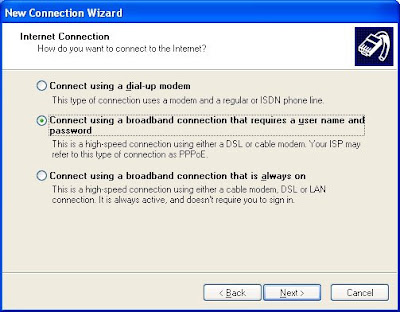 10.Click Next
10.Click Next 11.Type ISP name (Ex: DataOne) in the ISP Name box
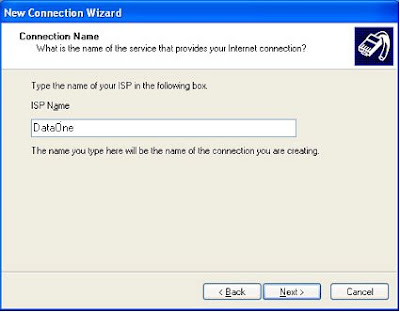 13.Click Next
13.Click Next14.Type your Username ( Ex: username@dataone.com ) in the User name box
15.Carefully type your password in the Password box and again in the Confirm Password box
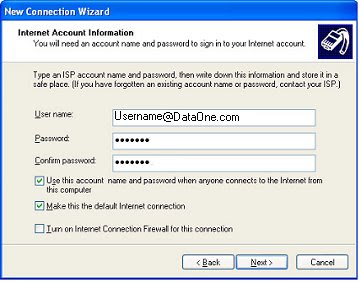 16.Make sure the top two boxes are checked
16.Make sure the top two boxes are checked 17.Uncheck Turn on Internet Connection Firewall...
19.Click Next
20.Check Add a shortcut to this connection... if you want a shortcut placed on your desktop
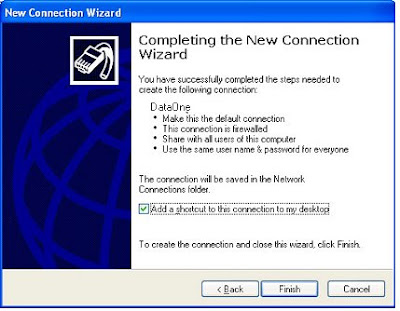 21.Click Finish
21.Click Finish22.The new PPPoE connection will appear in the Network Connections window:
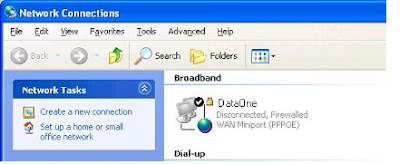 23.Double Click the PPPoE icon.
23.Double Click the PPPoE icon.24.Click Connect to connect to the Internet.
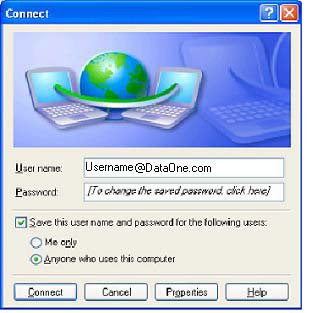
 1. Open your browser and write in the URL
1. Open your browser and write in the URL  2.Enter The User Name & Password then click on Ok .
2.Enter The User Name & Password then click on Ok . 3.Click On Advance Setup .
3.Click On Advance Setup .
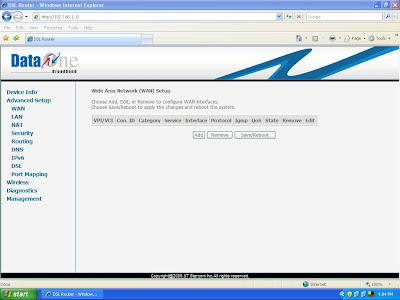

 7.Click On next button.
7.Click On next button. 8. select
8. select 



